it help
Technical Support
If you are having any technical issues and require technical support, please use the “Live Technical Support” chat in the bottom right corner of this page.
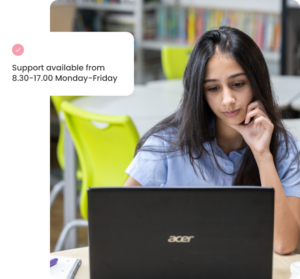
support
Live technical support
To access our live technical support, open the chat widget below, and our team will be in touch as soon as possible. This service is available from 08:30 – 16:45 for UK based students Monday to Friday, excluding UK Bank Holidays.
get started
Online Learning Computer Requirements
Recommended configurations
- Processor (CPU): Intel Core i5 (or equivalent) and above
- Operating system: Up-to-date version of Windows 10 or Windows 11
- Memory: 8GB RAM or more
- Monitor/Display: 21.5” wide screen or larger monitor / 15″ laptop screen
- Network Adapter: Wired network connection with internet access
Minimum Configurations
- Operating system: Up-to-date version of Windows, MacOS, or ChromeOS
- Monitor/Display: 19.5” wide screen monitor / 15″ laptop screen
- Intel Core i5 (or equivalent)
- Memory: 4GB RAM
- Network Adapter: Wired network connection with internet access / wireless connection with strong signal and internet access
Note: These are the minimum requirements that allow for network connectivity and other basic functions. If you are planning on purchasing a new computer, please use the recommended configurations listed.
Additional notes
Apple Mac Computers
We recommend using a Windows PC or laptop for compatibility as Academy 21 course material is created on Windows computers. Apple Mac computers can be used, although they work with different file types which may require files to be converted. We also recommend using the Google Chrome Web Browser when using an Apple Mac computer.
Software Requirements
- Office 365 software is desirable for all students and compulsory for those studying Functional Skills ICT
- A PDF viewer – Adobe Reader is recommended.
- Internet browser – Google Chrome (latest version) is recommended
Internet Connection
We recommend a wired network connection is used wherever possible rather than Wi-Fi. We recommend a minimum Internet download speed of 10 Mbps.
Printer and Scanner
We recommend that students have access to a printer and scanner for school work as some subjects require the printing and scanning of class exercises and exams.
Sound
All setups will require speakers and a microphone. We recommend the use of a headset which combines both headphones and microphone.
Mobile Devices
The Academy21 platform is designed to be mobile responsive and compatible across various devices. While we do not recommend using iPads, tablets, or mobile devices for students accessing our services, we will support these devices.
The reasons we recommend PC /Mac devices over using iPads, tablets, or mobile devices is based on the following reasons:
- Learning Experience: Tablets, including iPads, limit the educational experience as they allow students to view only one browser tab at a time. This restricts multitasking capabilities in live classes, such as linking to information on the student portal, the learning management system, and for in class note-taking.
- Limited Support Capabilities: Although our live chat technical support functions on iPads, our support agents cannot share screens with students to rapidly diagnose issues. This limitation is due to Apple’s restrictions on third-party screen sharing/control tools, resulting in a less optimal support experience for the student.
Despite these device limitations, we are committed to supporting students and other users of iPads and tablets on a reasonable endeavours basis. It is important to note that these challenges are not unique to Academy21; they are common across all online schools. We aim to be transparent and upfront about these limitations to ensure the best possible learning experience for our students.

IT support technical FAQs
What equipment is needed?
We recommend systems that meet or exceed the following specifications:
Processor (CPU): Intel Core i5, AMD Ryzen 5 or more powerful processor
Operating system: Windows 10 or Windows 11
Memory: 8GB RAM or more
Monitor/Display: 17″ laptop display or 21″ external monitor
Hardware: Wired USB headset and webcam
Network Connection: Wired internet connection with a minimum of 20 megabits per second download and 10 megabits per second upload
Minimum configurations
Note: The following lists minimum requirements that allow for network connectivity and other basic functions. If you are planning on purchasing a new computer, please use the recommended configurations above.
Processor (CPU): Intel Core i5, AMD Ryzen 5 or equivalent processor
Operating system: Up-to-date version of Windows, MacOS, or Chrome OS
Memory: 4GB RAM
Monitor/Display: 15″ laptop display or 19″ external monitor
Hardware: Microphone and webcam – either integrated into the device or as external peripherals
Network Connection: Wired or wireless internet connection with minimum of 10 megabits per second upload and download speed. The Reachability on this test should be Good or better.
We recommend you use a Windows PC or laptop, however, Apple Mac computers can be used. We are obliged to make our users aware that we are unable to support Apple Mac computers as fully as Windows computers. Macs also work with different file types to Windows, therefore, if an Apple Mac is used, users are required to use the Office apps or convert files to Windows formats before
All setups will require speakers and a microphone. We recommend the use of a USB headset which combines both headphones and microphone.
An office package – Students will have access to the online versions of Microsoft Office apps whilst they are attending the school. These apps can perform the majority of tasks needed for school work, but do have limitations compared to the installed versions. If students wish to use the installed apps, it is advised that a Microsoft 365 Subscription is acquired.
Adobe Reader is recommended, but an internet browser will be able to open these files if necessary.
Google Chrome (v110.0 and above) is recommended.
Adobe Connect is used for online classrooms. These work most efficiently when opened with the Adobe Connect application. The latest version can be downloaded from the Adobe Connect Downloads and Updates page.
Can Academy21 be accessed on mobile or tablets?
The Academy21 platform is designed to be mobile responsive and compatible across various devices. While we do not recommend using iPads, tablets, or mobile devices for students accessing our services, we will support these devices.
The reasons we recommend PC /Mac devices over using iPads, tablets, or mobile devices is based on the following reasons:
- Learning Experience: Tablets, including iPads, limit the educational experience as they allow students to view only one browser tab at a time. This restricts multitasking capabilities in live classes, such as linking to information on the student portal, the learning management system, and for in class note-taking.
- Limited Support Capabilities: Although our live chat technical support functions on iPads, our support agents cannot share screens with students to rapidly diagnose issues. This limitation is due to Apple’s restrictions on third-party screen sharing/control tools, resulting in a less optimal support experience for the student.
Despite these device limitations, we are committed to supporting students and other users of iPads and tablets on a reasonable endeavours basis. It is important to note that these challenges are not unique to Academy21; they are common across all online schools. We aim to be transparent and upfront about these limitations to ensure the best possible learning experience for our students.
What technical support is available?
We operate a Live Technical Support system which will allow you to contact the IT Service team with any technical queries. This system will allow you to chat with us over text, share your screen, or grant us remote control to help resolve any issues you may encounter.
How do I access technical support?
Students and mentors may reach Live Technical Support from the Support buttons on their Portals. Live Technical Support is also available from the Technical Support button at the bottom of this page.
What accessibility features are incorporated?
Adobe Connect features automatic real-time closed-captioning and freely-resizable on-screen elements such as text and images.
